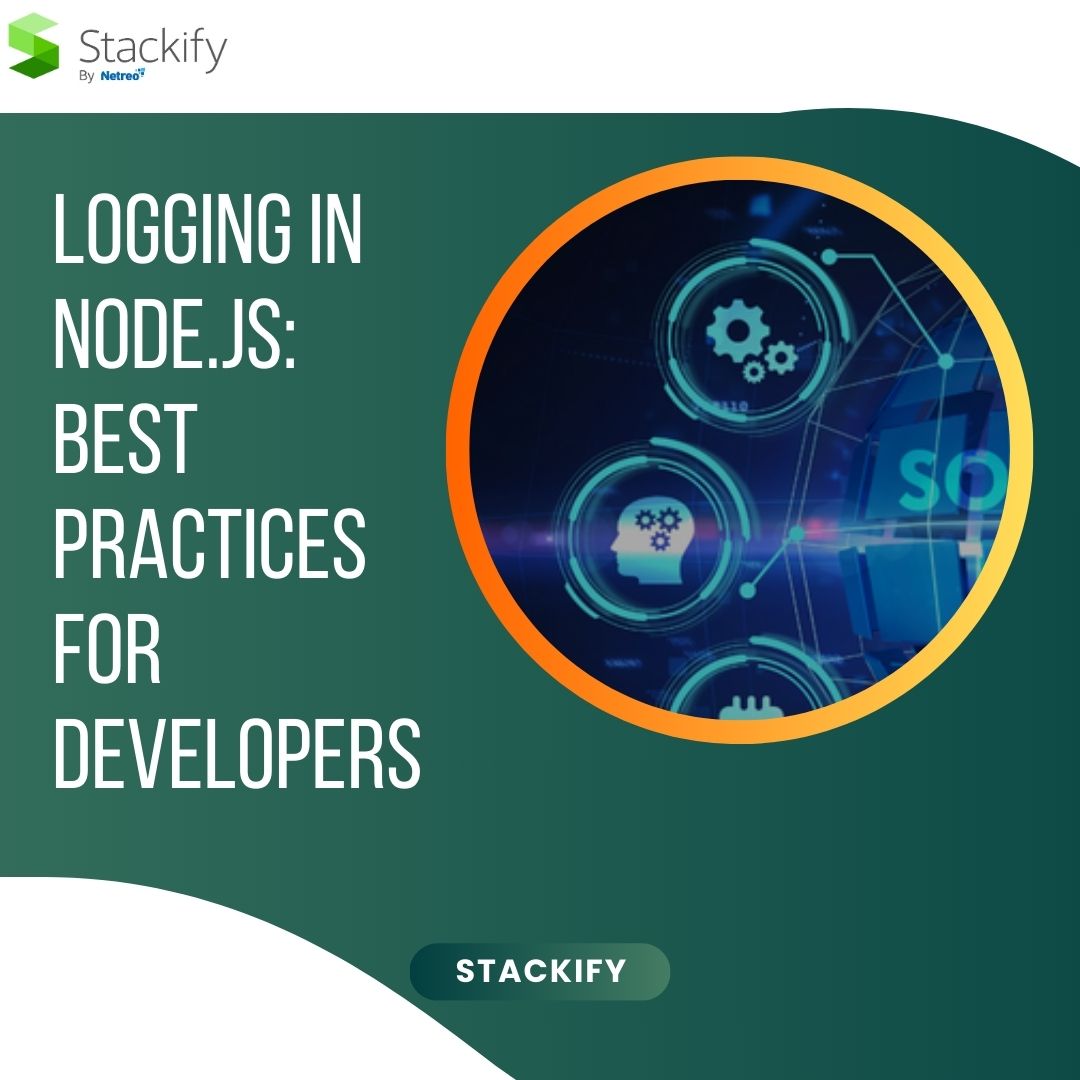Logging is an integral part of software development, especially for debugging, monitoring, and auditing purposes. In Node.js, effective logging can help developers diagnose issues, optimize performance, and ensure smooth application workflows. Here, we delve into the nuances of logging in Node.js and how to set up robust logging mechanisms.
Why Logging is Essential in Node.js
- Debugging Applications: Logs provide insights into errors and unexpected behaviors during application execution.
- Monitoring Performance: They help track performance metrics, such as response times and memory usage.
- Auditing and Compliance: Logs create an audit trail for user actions and system events, ensuring accountability.
- Proactive Issue Detection: Logging can alert developers to potential issues before they become critical.
Implementing Logging in Node.js
Using Built-In Console Methods
Node.js provides built-in console methods such as console.log(), console.error(), and console.warn() for basic logging. While these are suitable for simple projects, they lack advanced features like log levels and persistent storage.
Leveraging Logging Libraries
For production-ready applications, it’s advisable to use dedicated logging libraries. Popular options include:
- Winston:
- A versatile logging library that supports multiple transports (e.g., file, console, HTTP).
Example:
const winston = require(‘winston’);
const logger = winston.createLogger({
level: ‘info’,
transports: [
new winston.transports.Console(),
new winston.transports.File({ filename: ‘app.log’ })
]
});
- logger.info(‘This is an informational message.’);
- Pino:
- Known for its high performance and JSON output, Pino is ideal for applications requiring fast logging.
Example:
const pino = require(‘pino’);
const logger = pino({ level: ‘info’ });
- logger.info(‘Hello, Pino!’);
- Bunyan:
- Provides structured JSON logs and features like log rotation.
Example:
const bunyan = require(‘bunyan’);
const logger = bunyan.createLogger({ name: ‘myapp’ });
- logger.info(‘Starting application.’);
Best Practices for Logging in Node.js
- Use Log Levels: Categorize logs into levels like debug, info, warn, and error to control verbosity.
- Log Structured Data: Use JSON format for logs to make them machine-readable and compatible with monitoring tools.
- Avoid Sensitive Data: Never log sensitive information such as passwords or personal identifiers.
- Centralized Logging: Use tools like Logstash or Fluentd to aggregate and analyze logs from multiple sources.
- Set Log Rotation: Prevent disk space exhaustion by implementing log rotation using tools like logrotate or built-in features in libraries.
Performance Testing Environment: Building a Strong Foundation
Performance testing is crucial for ensuring that applications can handle expected workloads and deliver optimal user experiences. A well-configured performance testing environment lays the groundwork for accurate and reliable testing.
Importance of a Performance Testing Environment
- Realistic Scenarios: Emulate production-like conditions to identify potential bottlenecks.
- Scalability Testing: Determine how the application performs under varying loads.
- Prevention of Downtime: Address performance issues before deployment.
- User Satisfaction: Ensure fast response times and reliability for end users.
Key Components of a Performance Testing Environment
- Hardware Configuration:
- Match production hardware specifications to ensure realistic results.
- Include load balancers, databases, and caching mechanisms.
- Network Setup:
- Simulate network latency and bandwidth conditions.
- Use tools like WAN emulators to replicate real-world network behavior.
- Test Data:
- Generate representative datasets that mimic production data.
- Include edge cases to test robustness.
- Monitoring Tools:
- Use tools like New Relic, AppDynamics, or custom scripts to monitor resource usage (CPU, memory, I/O).
Setting Up the Environment
- Provisioning Infrastructure:
- Leverage cloud platforms like AWS, Azure, or Google Cloud to replicate production environments.
- Use containerization with Docker for consistent and isolated test setups.
- Selecting Performance Testing Tools:
- Apache JMeter: Open-source tool for load testing web applications.
- Gatling: A high-performance load testing framework.
- Locust: Python-based tool for distributed load testing.
- Defining Metrics:
- Measure key metrics such as response time, throughput, error rates, and resource utilization.
- Automating Tests:
- Integrate performance tests into CI/CD pipelines to ensure regular evaluations.
- Analyzing Results:
- Use dashboards to visualize results and identify trends or anomalies.
- Perform root cause analysis for any identified issues.
Best Practices
- Isolate the Test Environment: Ensure no external factors influence the test results.
- Simulate Realistic Loads: Use tools to model user behavior accurately.
- Iterate and Optimize: Continuously refine the environment and test cases based on results.
- Document Everything: Maintain thorough records of configurations, test cases, and results for reproducibility.
IIS Health Monitoring: Ensuring Web Server Reliability
Microsoft’s Internet Information Services (IIS) is a powerful web server solution widely used for hosting web applications. Monitoring the health of IIS is vital for maintaining server reliability and performance.
What is IIS Health Monitoring?
IIS health monitoring involves tracking the performance and availability of web applications hosted on the server. It includes monitoring key metrics, diagnosing issues, and ensuring the server operates efficiently.
Key Metrics for IIS Health Monitoring
- Uptime:
- Track the availability of hosted websites.
- Response Time:
- Measure how quickly the server processes requests.
- Error Rates:
- Monitor HTTP error codes like 500 (internal server errors) or 404 (not found).
- Resource Utilization:
- Analyze CPU, memory, and disk usage.
- Request Queues:
- Monitor the number of queued requests to identify bottlenecks.
Tools for IIS Health Monitoring
- Performance Monitor:
- A built-in Windows tool to monitor metrics such as CPU usage, memory usage, and network traffic.
- Event Viewer:
- Logs system and application events, providing insights into errors and warnings.
- Third-Party Monitoring Tools:
- Tools like SolarWinds, Nagios, or custom scripts for comprehensive monitoring.
Setting Up IIS Health Monitoring
- Enable Logging:
- Configure IIS to log requests and errors.
- Choose appropriate log formats like W3C extended log file format.
- Configure Application Pools:
- Monitor application pool health, recycle settings, and idle timeouts.
- Set Up Alerts:
- Use tools to send notifications for predefined thresholds, such as high CPU usage or increased error rates.
- Analyze Logs:
- Use tools like LogParser or PowerShell to analyze IIS logs for trends or anomalies.
Best Practices
- Regular Updates: Keep IIS and related software updated to ensure security and stability.
- Load Balancing: Distribute traffic across multiple servers to avoid overloading.
- Backup Configurations: Regularly back up IIS settings to quickly restore operations if needed.
- Implement HTTPS: Ensure all hosted applications use HTTPS for secure communications.
- Periodic Reviews: Schedule routine health checks and optimize configurations based on findings.
Conclusion
By implementing robust logging mechanisms in Node.js, establishing a reliable performance testing environment, and monitoring IIS health, developers can ensure their applications run smoothly and efficiently. These practices not only enhance performance but also provide invaluable insights for continuous improvement. Start adopting these strategies today to build resilient and high-performing software systems.