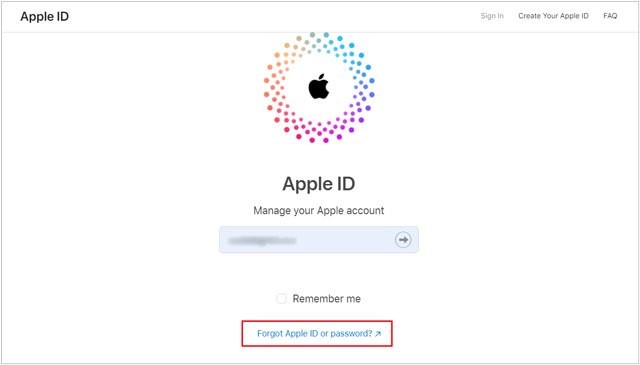Recovering your Apple ID without access to your phone number or trusted device might seem challenging, but it is entirely possible if you follow the right steps. This blog will guide you through every method to regain access to your Apple ID, ensuring you can restore your account and regain control over your Apple services.
Apple IDs are crucial for accessing a range of Apple services, including iCloud, iMessage, FaceTime, and the App Store. Losing access to your Apple ID can be frustrating, especially if you don’t have access to your phone number or a trusted device for account verification. Here’s how you can recover your Apple ID in such situations.
Step-by-Step Guide to Recover Apple ID Without Phone Number or Trusted Device
1. Use the Apple ID Account Recovery Page
The first step in recovering your Apple ID is to visit the official Apple account recovery page. This platform is designed to help users who are locked out of their accounts due to forgotten credentials or lack of access to their trusted devices.
Here’s how to use iforgot.apple.com:
- Go to iforgot.apple.com in your web browser.
- Enter your Apple ID (email address associated with your account) and click Continue.
- Select the option to recover your account without using your phone number or trusted device.
- Follow the on-screen instructions to verify your identity. You may be asked to answer security questions, provide personal details, or confirm your account ownership in other ways.
This method may take a few days, as Apple will need to verify your identity manually if you cannot access your phone number or trusted devices.
2. Answer Security Questions
When setting up your Apple ID, you may have provided answers to a series of security questions. These answers can be used as a backup method to verify your identity. Follow these steps:
- Navigate to iforgot.apple.com.
- Enter your Apple ID and select the option to recover using security questions.
- Provide the correct answers to the questions.
- Once verified, you can reset your password and regain access to your account.
It’s essential to ensure your answers match exactly what you set during the initial setup of your Apple ID.
3. Check for Account Recovery Options via Email
Another way to recover your Apple ID is by using the email address associated with your account. Apple often sends recovery options to your primary or recovery email address. Here’s how you can proceed:
- Visit iforgot.apple.com.
- Enter your Apple ID and select email recovery.
- Check your inbox for a verification link or code sent by Apple.
- Follow the link or enter the code to reset your Apple ID password.
Make sure to check your spam or junk mail folders if you don’t see the email in your main inbox.
4. Contact Apple Support Directly
If the above methods do not work, contacting Apple Support directly can help. Here’s how to do it:
- Go to the Apple Support website.
- Navigate to the Apple ID section and select the issue you are facing.
- Choose the option to speak with an Apple Support representative.
- Provide all necessary details to verify your identity, such as billing information, device details, or purchase history.
Apple’s customer service team is trained to handle such situations and can guide you through the recovery process.
5. Use Account Recovery Mode
If you’ve tried all other methods and are still unable to recover your Apple ID, you can enter Account Recovery Mode. This is a feature designed for cases where you’ve lost access to all your recovery options.
Steps to initiate Account Recovery Mode:
- Visit iforgot.apple.com website.
- Enter your Apple ID and choose Account Recovery.
- Provide as much information as possible to prove your identity.
- Apple will notify you via email about the progress of your recovery request.
This process can take several days, as Apple verifies your identity and ensures account security.
Tips to Prevent Losing Access to Your Apple ID
To avoid being locked out of your Apple ID in the future, consider the following tips:
1. Keep Your Recovery Information Updated
Ensure your recovery email and phone number are up to date. This makes it easier to regain access if you forget your password or lose access to your devices.
2. Enable Two-Factor Authentication
While this might seem counterintuitive if you’ve lost your trusted device, two-factor authentication can provide an extra layer of security and multiple recovery options in the future.
3. Store Backup Codes
Apple provides backup codes for account recovery. Keep these codes in a secure location where you can access them if needed.
4. Use a Password Manager
A reliable password manager can store your Apple ID credentials securely, ensuring you never lose them.
Conclusion
Recovering your Apple ID without access to your phone number or trusted device might seem daunting, but Apple provides multiple recovery options to ensure you can regain access to your account. By leveraging tools like iforgot.apple.com, answering security questions, or contacting Apple Support, you can successfully restore your Apple ID. To prevent future issues, always keep your recovery information updated and consider using additional security measures such as two-factor authentication.
Follow the steps outlined in this guide, and you’ll be back to using your Apple ID in no time.