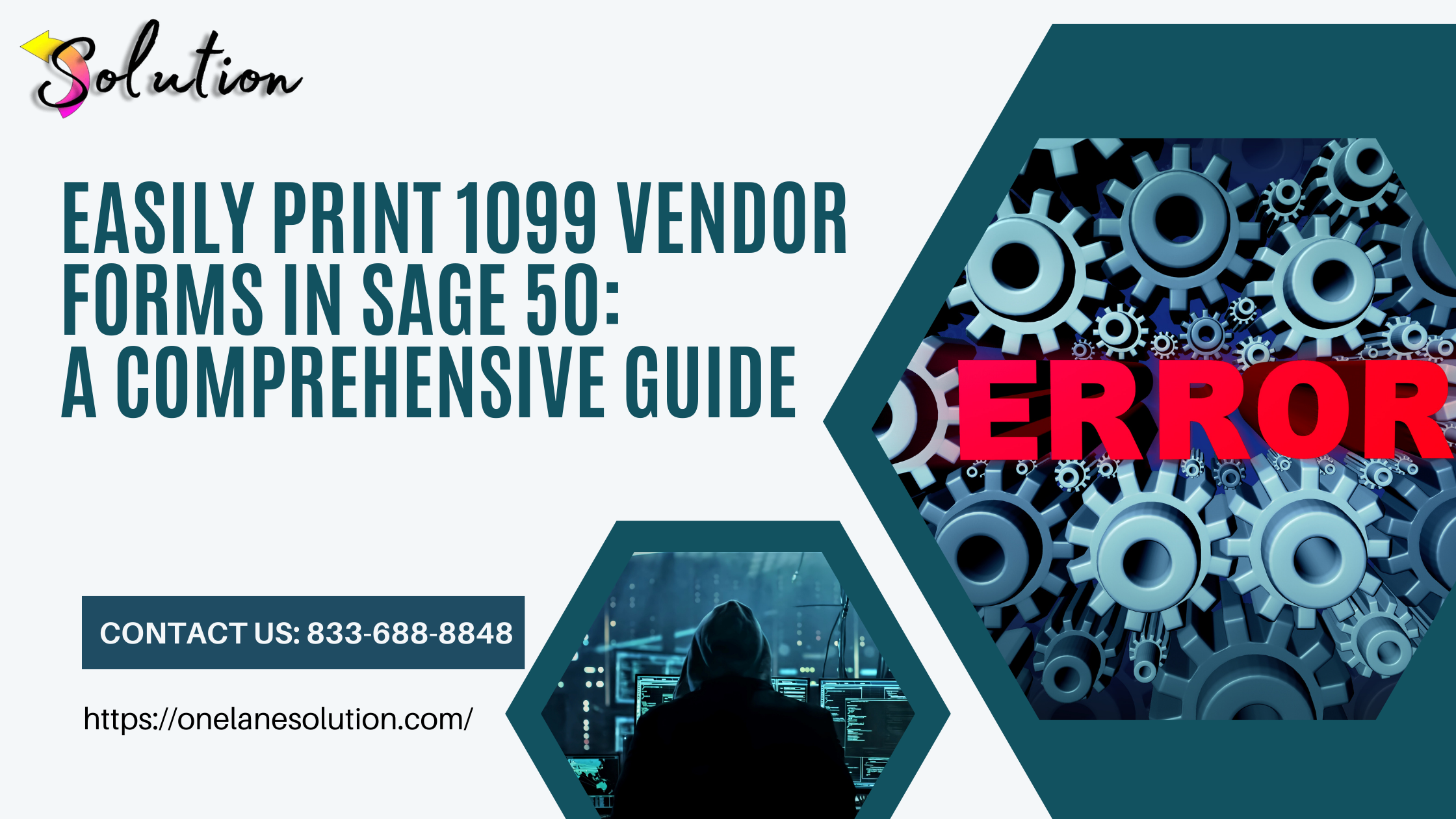When it comes to tax season, staying compliant without added stress is a top priority for every business. If you use Sage 50 Accounting, you already have a powerful tool at your fingertips to streamline tax reporting—especially when it comes to printing Easily Print 1099 Vendor Forms in Sage 50 for vendors and independent contractors.
In this article, we’ll show you how to print 1099 vendor forms in Sage 50 effortlessly, just like a pro. Whether you’re new to the process or simply want to avoid errors, this guide has you covered.
✅ What Is a 1099 Form and Who Needs It?
A 1099-NEC form is required for each non-employee (independent contractor, freelancer, etc.) you paid $600 or more during the calendar year for services. You must file this with the IRS and send a copy to each contractor—on time and accurately.
Failing to do so can lead to penalties, so it’s important to get it right the first time.
🛠 Getting Started: Set Up 1099 Vendors in Sage 50
Before you can print, you need to ensure Sage 50 knows which vendors need 1099s:
- Open Sage 50 and go to Vendors & Purchases > Vendor List
- Select each relevant vendor and click Edit
- Go to the Purchase Info tab
- Check “Track 1099 Payments”
- Choose the correct 1099 type (typically 1099-NEC)
Make sure all payment transactions for the year have been recorded properly for each 1099 vendor.
🧾 How to Print 1099 Forms in Sage 50 — Step by Step
Step 1: Navigate to Tax Forms
- Go to Reports & Forms > Forms > Tax Forms
- Choose 1099/1096 forms
Step 2: Select the Form Type and Year
- Pick 1099-NEC (or 1099-MISC if applicable)
- Select the correct tax year you’re reporting
Step 3: Load and Align Pre-Printed Forms
- Insert IRS-approved pre-printed 1099 forms into your printer
- Use a test print on plain paper to check alignment
- Adjust alignment settings if necessary
Step 4: Print Your Forms
- Once alignment looks good, click Print
- Sage will automatically fill in the necessary data from your vendor records
📦 What You’ll Need to File
- Copy A: Sent to the IRS
- Copy B: Sent to the vendor
- Copy C: Kept for your records
You may also need Form 1096 if you’re mailing to the IRS.
🚀 Go Paperless with Sage 50 eFiling (Optional)
Want to make the process even easier? Use the Aatrix eFiling integration built into Sage 50 to:
- File 1099s directly with the IRS
- Send digital copies to contractors
- Eliminate printing and mailing altogether
Check your Sage 50 version for eFiling eligibility and features.
🧠 Pro Tips for Effortless 1099 Printing
- Verify vendor info early: Make sure names, Tax ID numbers, and addresses are accurate
- Use consistent accounts for 1099-eligible payments
- Back up your data before starting the process
- Double-check totals with a 1099 report before printing
Read Also: Sage 50 Activation Key is Invalid
📌 Conclusion
With the right setup and a few simple steps, you can print 1099 vendor forms in Sage 50 efficiently and professionally. No more scrambling in January—just follow this guide and handle your tax reporting like a pro.